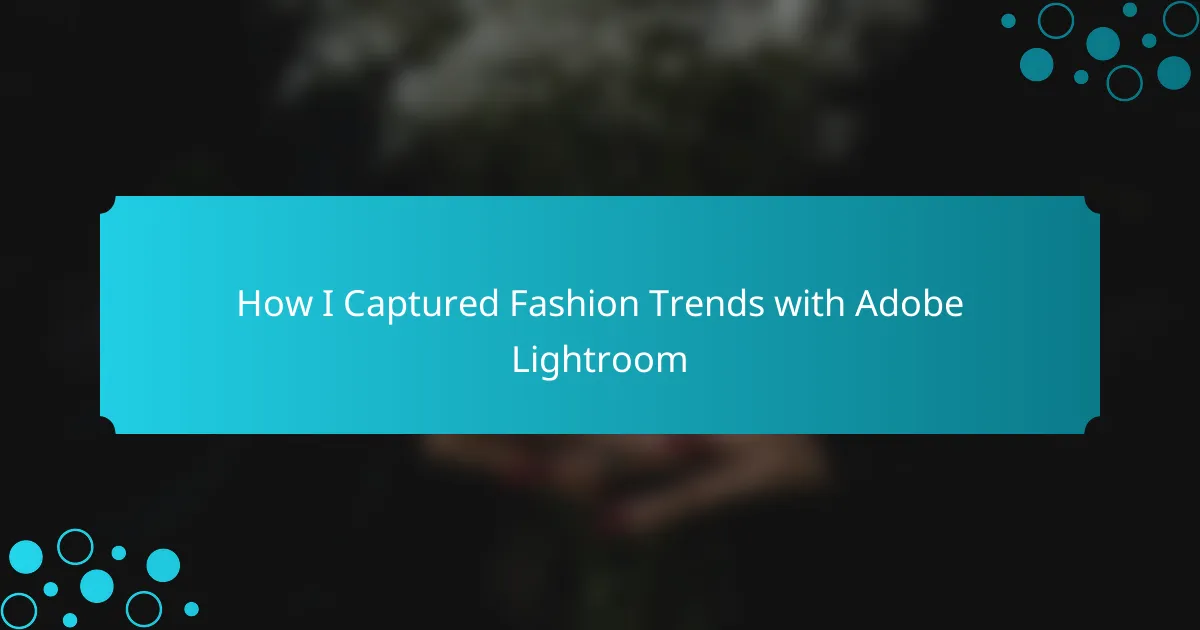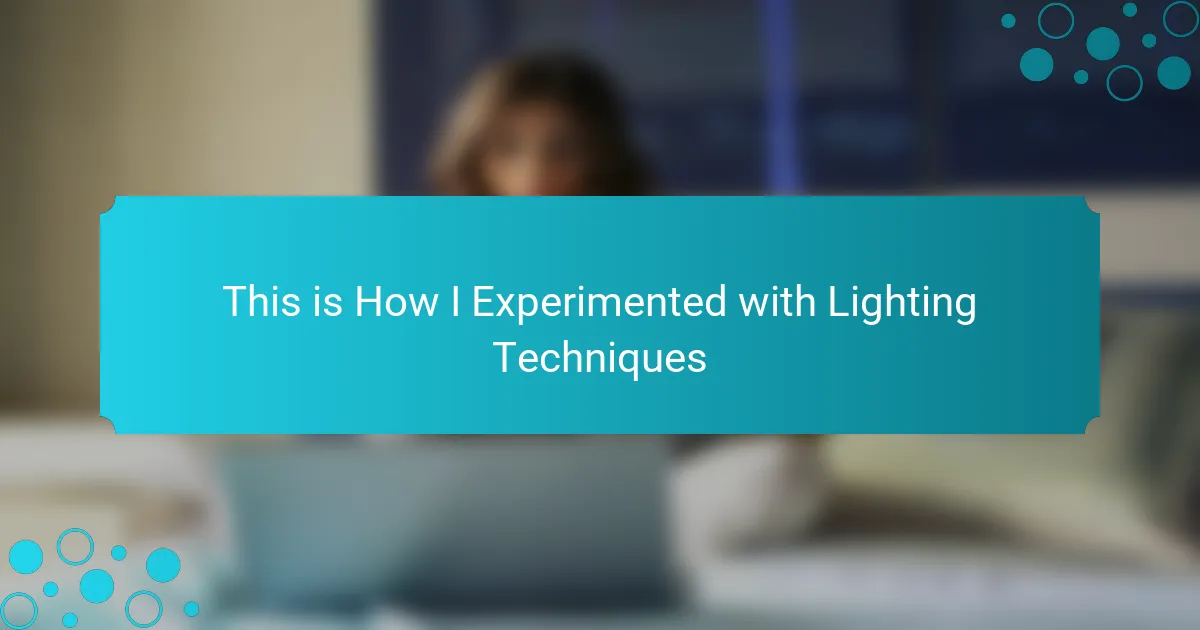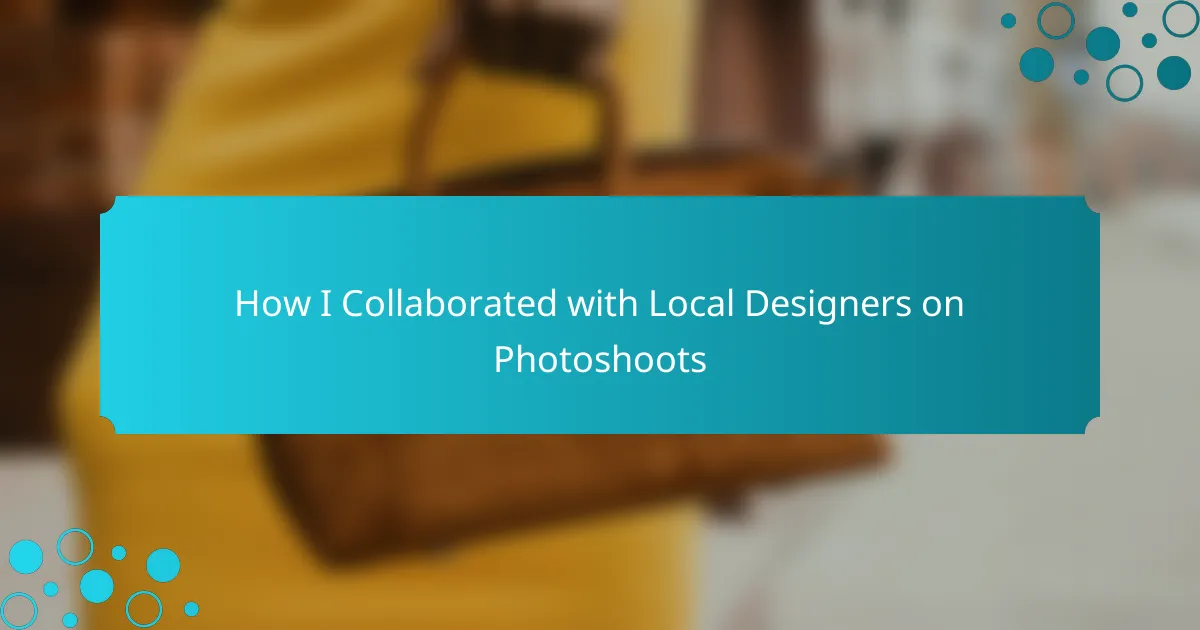Key takeaways
- Beauty retouching emphasizes enhancing natural beauty while maintaining authenticity, focusing on techniques that uplift confidence.
- Key Photoshop tools for retouching include the Healing Brush and Frequency Separation, which help to create seamless, natural-looking edits.
- Effective skin smoothing requires a careful approach to preserve natural texture, utilizing techniques such as Gaussian Blur and careful opacity adjustments.
- Enhancing features like eyes and lips can dramatically transform an image, underscoring the impact of thoughtful color corrections and adjustments.
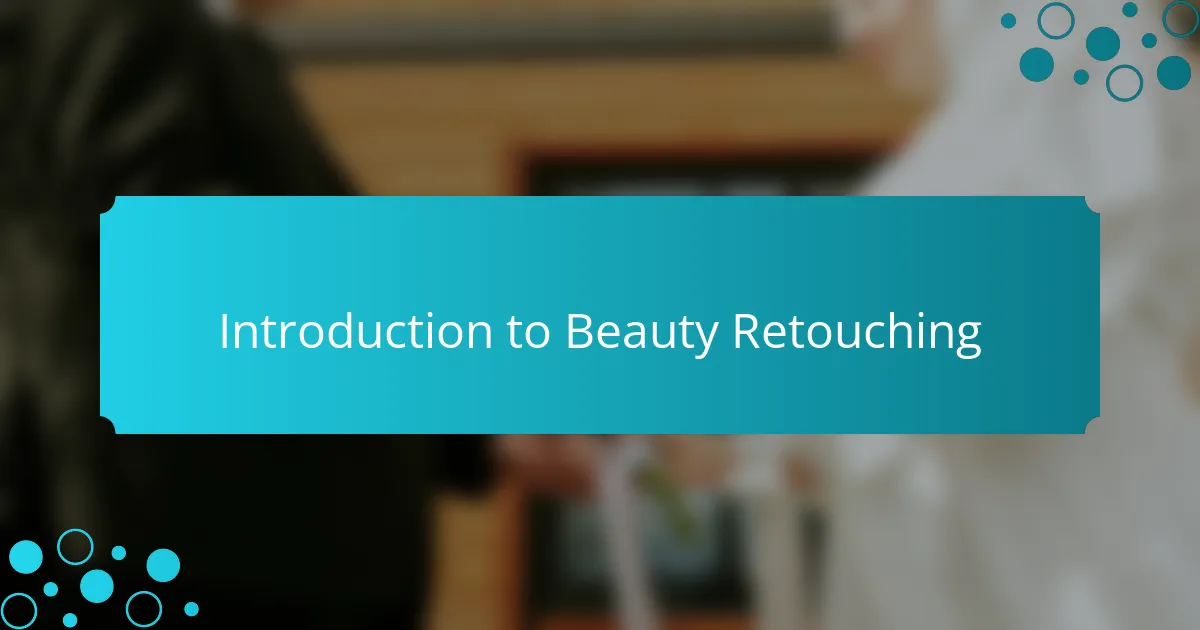
Introduction to Beauty Retouching
Beauty retouching is an essential skill in the fashion and beauty modeling world. When I first delved into this realm, I was amazed at how much a few techniques in Photoshop could transform an ordinary image into a stunning portrait. It’s like discovering a hidden layer to your creativity, where small adjustments can amplify beauty and confidence.
The nuances of beauty retouching go beyond merely smoothing skin or erasing blemishes; it’s about capturing the essence of a person while emphasizing their unique features. I remember my excitement when I learned how to enhance eyes and lips, bringing out the character in my subjects. It was a revelation that sparked my passion for perfecting images that tell a story.
- Importance of natural beauty preservation
- Key techniques: skin smoothing, blemish removal, and color correction
- Emotional connection: enhancing subject’s confidence
- Balancing realism with artistic expression
- Impact of technology on beauty standards and perceptions
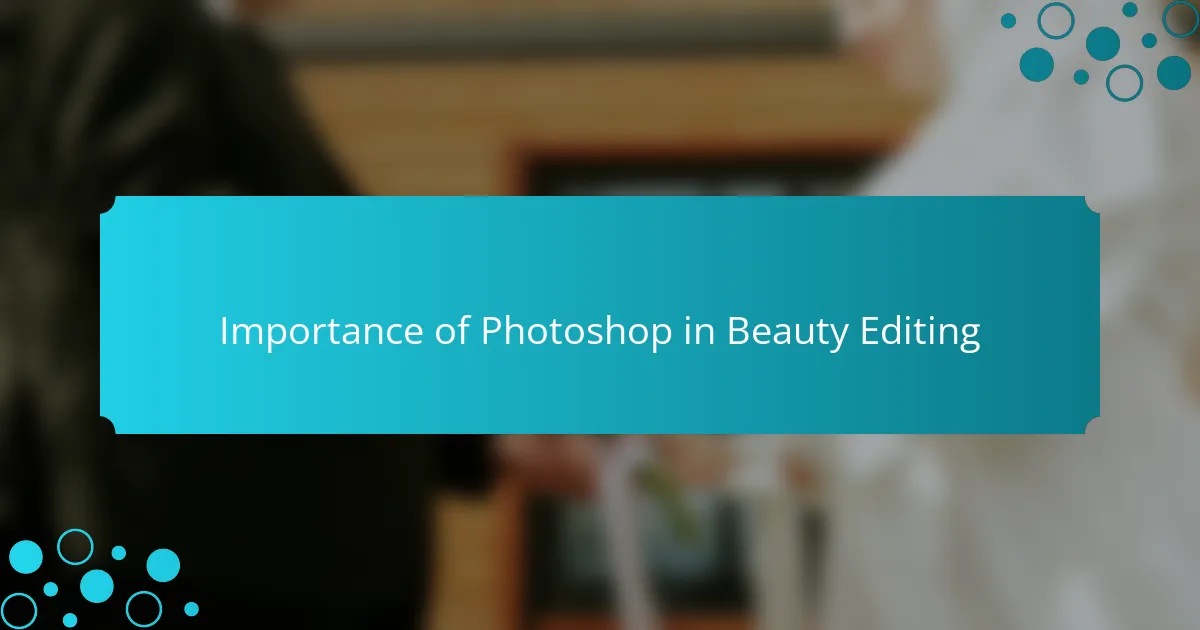
Importance of Photoshop in Beauty Editing
Photoshop plays a pivotal role in beauty editing, especially when it comes to preserving natural beauty. I’ve noticed that while many might think it’s all about heavy filters, the real magic lies in subtly enhancing what’s already there. For example, using techniques like skin smoothing doesn’t mean stripping away character; it’s about creating a canvas where unique features can shine more vividly.
I’ve often marveled at how a simple blemish removal can shift a subject’s confidence dramatically. I recall a time editing a portrait of a friend who was self-conscious about a small scar. After a few adjustments, her smiling face radiated confidence in a way that truly captured her spirit. This reveals how beauty editing not only enhances images but also fosters an emotional connection with the subject.
As technology evolves, the responsibility of balancing realism with artistic expression becomes even more crucial. I often ask myself: how do we maintain authenticity while still pushing creative boundaries? It’s a delicate dance, but through careful color correction and thoughtful choices, I aim to reflect the true essence of each person. In doing so, I feel a sense of duty to set beauty standards that uplift rather than confine.
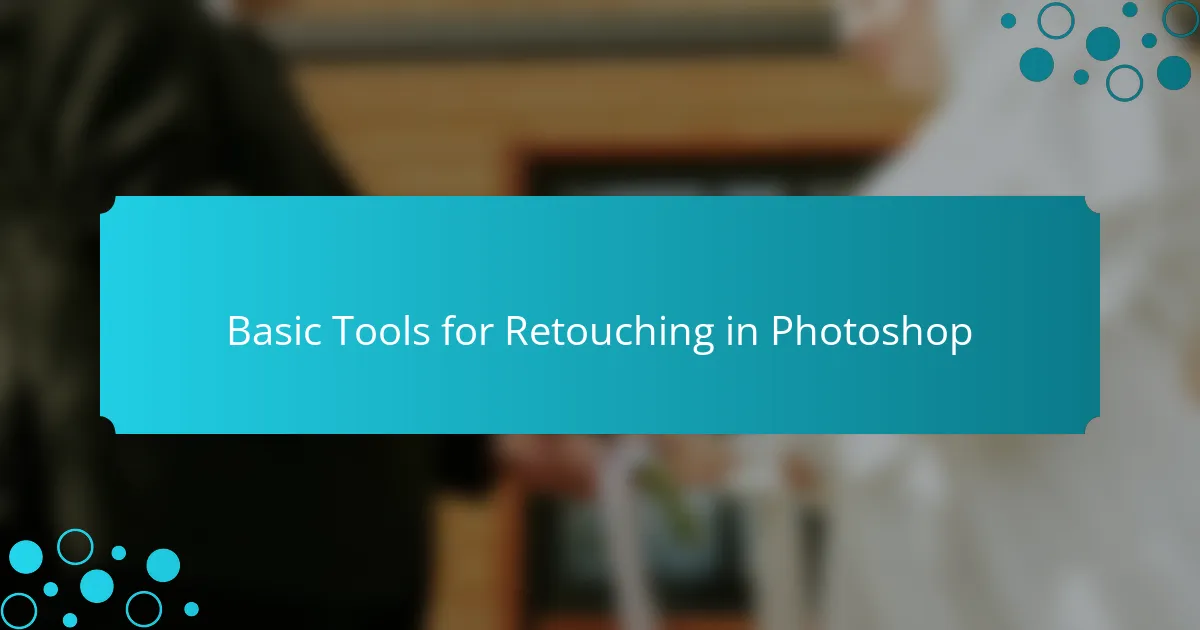
Basic Tools for Retouching in Photoshop
When it comes to beauty retouching in Photoshop, I often find myself relying on a few key tools that make a world of difference. The Healing Brush is one of my favorites; it allows me to seamlessly remove blemishes by blending them with the surrounding skin. I remember the first time I used it—it felt like I was giving my images a fresh canvas, and the results were stunning.
Another essential tool is the Clone Stamp, which can help replicate areas of an image. I’ve used this when I want to create a smoother background or fix minor distractions in a shot. It’s rewarding to see how these tools come together to elevate a photograph and enhance natural beauty without making it look artificial.
Lastly, the Frequency Separation technique is a game-changer for skin texture. It sounds complex, but once you get the hang of it, it’s like having magic at your fingertips. The ability to adjust color and texture separately makes retouching feel infinitely more precise.
| Tool | Description |
|---|---|
| Healing Brush | Removes imperfections by blending them with surrounding areas. |
| Clone Stamp | Duplicates parts of an image to cover distractions or smooth backgrounds. |
| Frequency Separation | Separates color and texture for ultimate control over skin retouching. |
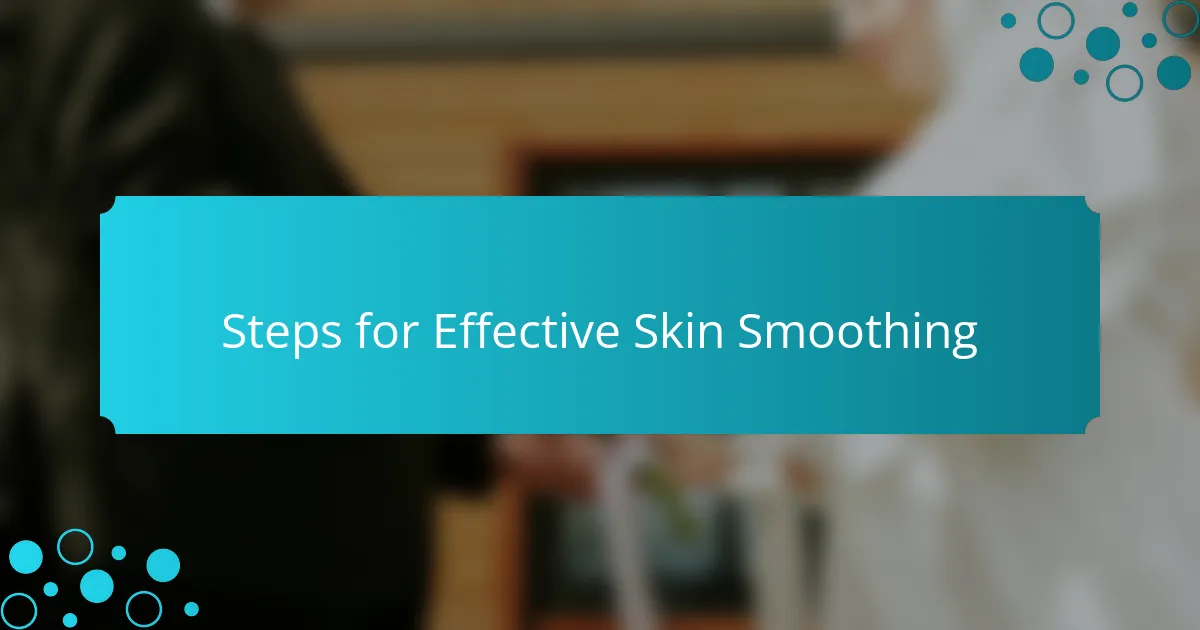
Steps for Effective Skin Smoothing
When it comes to skin smoothing in Photoshop, I’ve found that a careful approach yields the best results. I remember my first attempts where I over-smoothed the skin, resulting in an artificial look. Now, I know the key is to strike the right balance, ensuring that the final image maintains a natural texture while enhancing the subject’s beauty.
Here are the steps I follow for effective skin smoothing:
- Start with a high-resolution image: This ensures greater detail throughout the retouching process.
- Use the Clone Stamp tool lightly: It helps to eliminate blemishes without making the skin look flat.
- Apply Gaussian Blur to a duplicated layer: This softens the skin but requires careful masking to preserve details like eyelashes and eyebrows.
- Utilize Frequency Separation: This advanced technique allows you to separate color and texture, giving more control over smoothing.
- Adjust opacity: Always tweak the opacity of the smoothed layer to let some natural texture show through.
- Final check: Zoom in and out to ensure a natural look, making adjustments as needed to keep the image believable.
By following these steps, I ensure that the final image radiates beauty without losing that authentic, healthy glow.
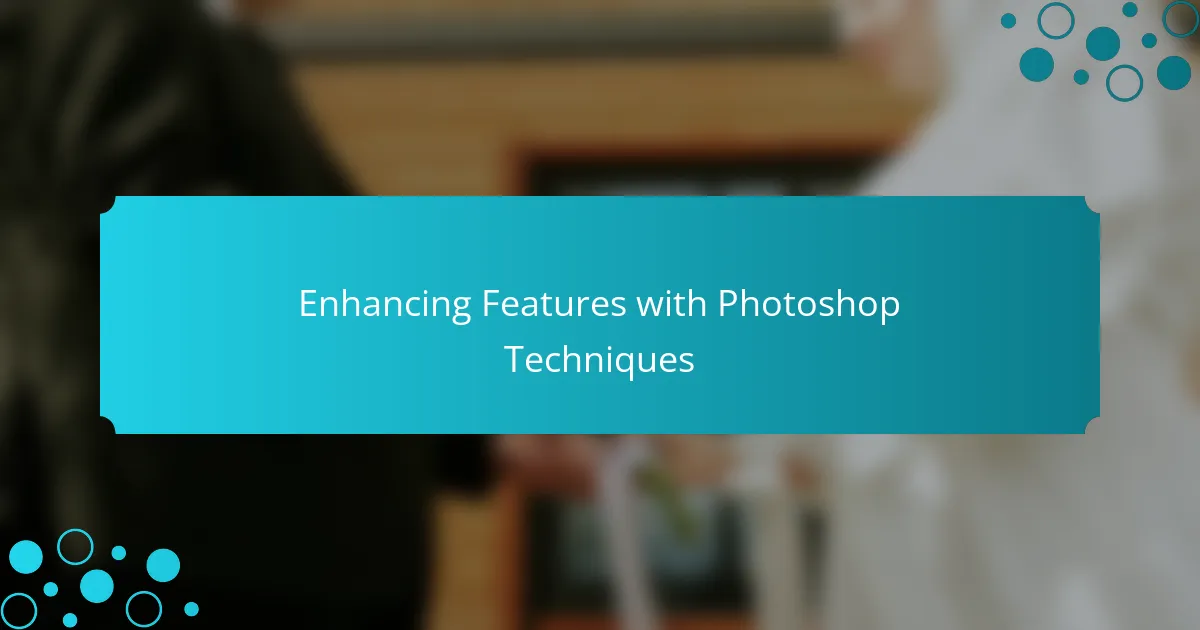
Enhancing Features with Photoshop Techniques
Enhancing features in Photoshop is truly an exciting part of beauty retouching. I remember the first time I focused on the eyes—by simply adjusting their brightness and contrast, I felt like I was unveiling the personality behind the gaze. It’s fascinating how a subtle enhancement can make those eyes pop, adding a depth that resonates with viewers. Have you ever noticed how the eyes can convey emotion and stories? I believe that when they shine, the whole image transforms.
Another technique I love is lip enhancement. A light touch of saturation can make a huge difference. I recall working on a photo where the model had beautifully shaped lips, but the color seemed a bit washed out. With a delicate brush stroke, I elevated the vibrancy, and it felt exhilarating to see how it completely shifted the image’s mood. This is a perfect example of how you can maintain the integrity of the original while enhancing what makes each feature special.
Color correction also plays a significant role in balancing the overall image. The first time I tried it, I felt like I was painting a canvas, bringing harmony to skin tones and making everything cohesive. I find that adjusting the overall color balance not only enhances individual features but also boosts the subject’s confidence. It’s like refining an elegant piece of artwork—just the right adjustments can reveal beauty that might have otherwise gone unnoticed. How do you approach color in your edits? I’ve learned that thoughtful corrections can truly resonate with the viewer’s perception of beauty.
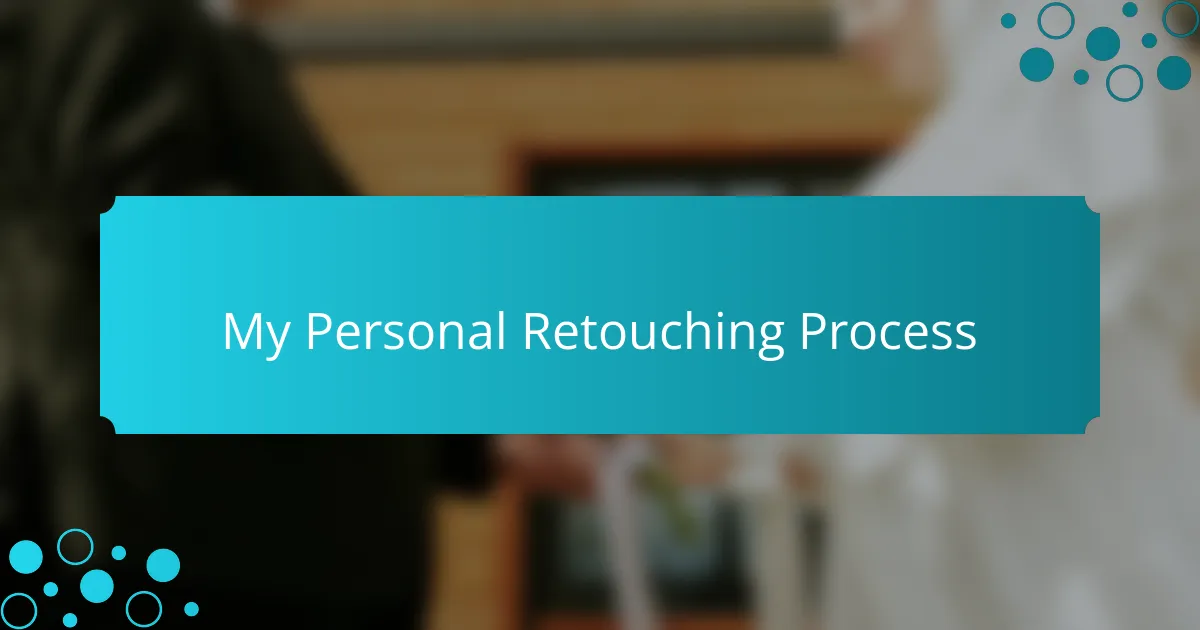
My Personal Retouching Process
When I think about my personal retouching process, I realize it’s all about finding a balance between enhancing beauty and maintaining authenticity. I start with skin smoothing, carefully using the healing brush to remove blemishes without losing the skin’s natural texture. I remember my first attempt; I overdid it and created an unnatural look. Since then, I’ve learned the importance of subtlety.
Next, adjusting the lighting and colors helps bring life to the image. I often use the adjustment layers in Photoshop to enhance shadows and highlights, giving the model’s features more depth. What struck me during this process is that the right light can make all the difference—it transforms an ordinary shot into something captivating.
Lastly, I pay special attention to details like eye brightness and lip color. I use the dodge tool sparingly to make eyes pop, bringing their beauty to the forefront. Each image tells a story, and I strive to honor that story while also celebrating the unique beauty of the subject.
| Step | Description |
|---|---|
| Skin Smoothing | Using the healing brush to remove blemishes while preserving texture. |
| Lighting Adjustments | Enhancing shadows and highlights with adjustment layers for depth. |
| Detail Enhancements | Brightening eyes and enhancing lip color with the dodge tool. |